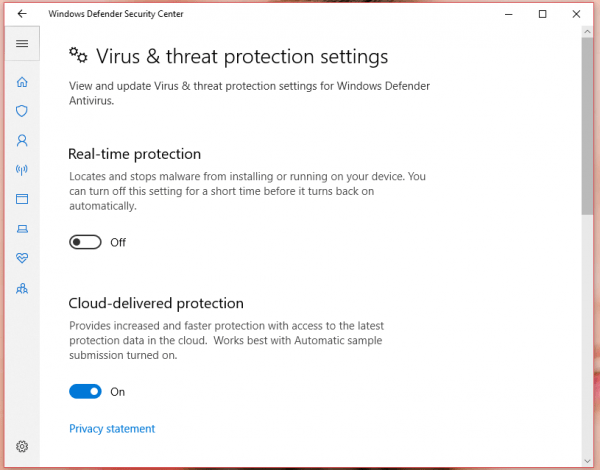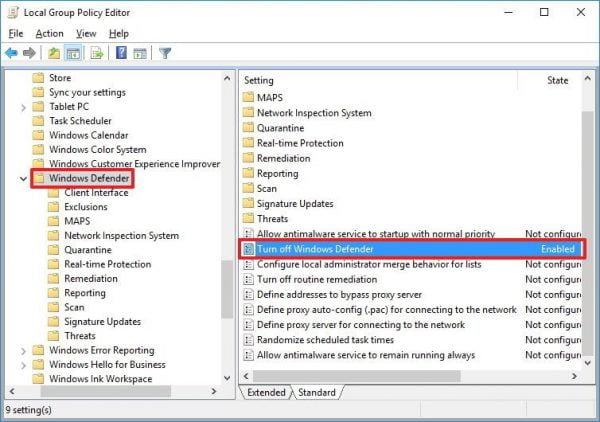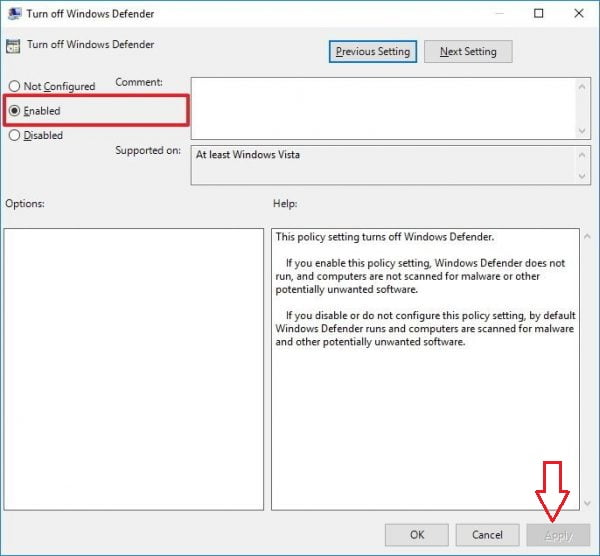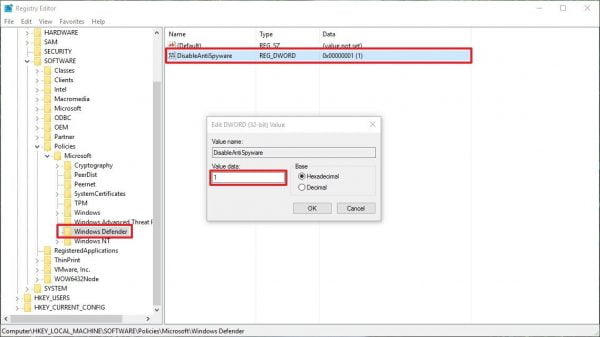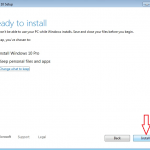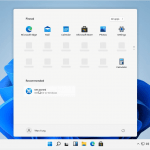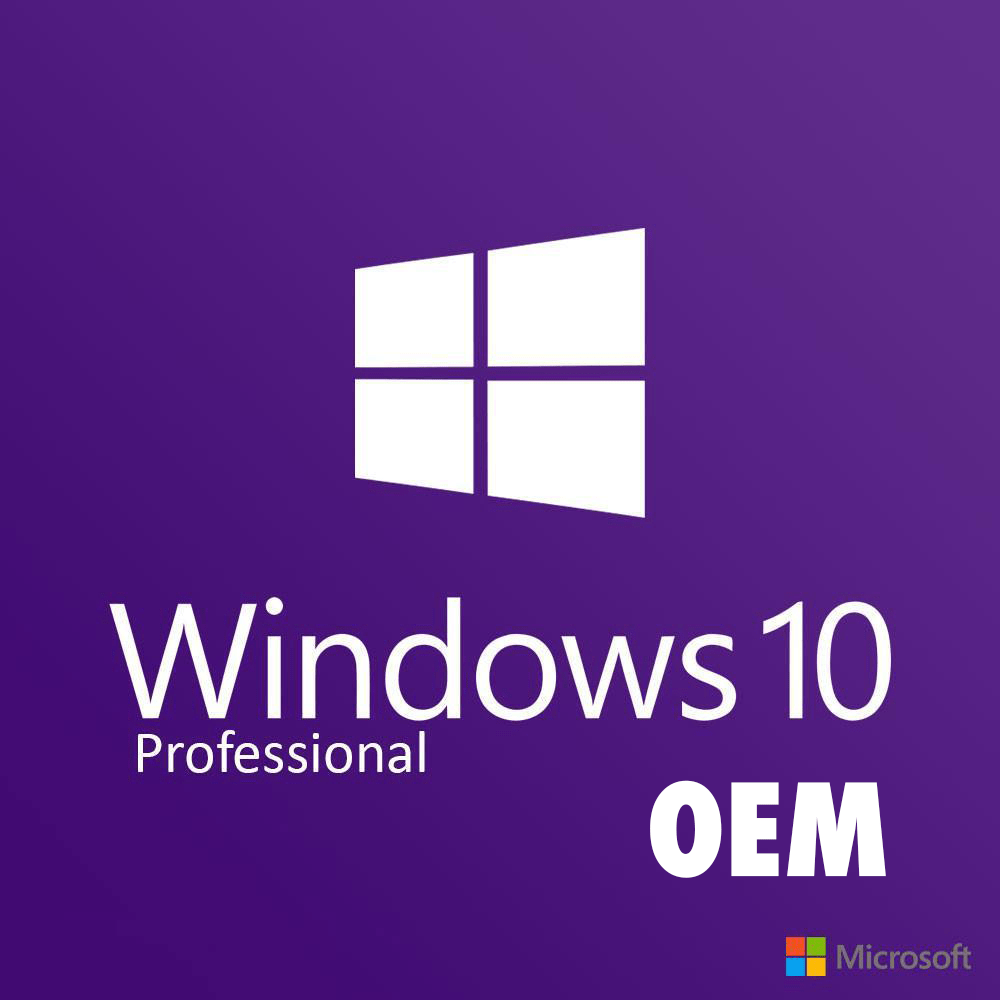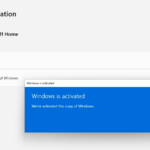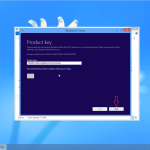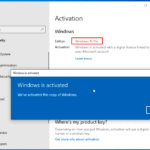How to disable Windows Defender on Windows 10
Windows Defender is the default protection system on your computer. When you use Windows 10 activator, you need disable Windows Defender. The drawback of Windows Defender is that the program only protects at an average level, not as specialized as 3rd party software. Perhaps that is why users want to disable this program to install anti-virus software and increase the security and safety of the computer during they use. So how to turn off Windows Defender, here are some ways to help you turn off this program simply.
Method 1: Install a third-party anti-virus software on the device
Windows Defender is set up to detect another anti-virus software, it will automatically disable to avoid conflicts on the computer. Instead, only the Windows Defender firewall will work on your computer.
With this method when you remove antivirus software, Windows Defender will automatically reactivate for you quite handy. And if you want to permanently turn off, see the following methods below.
Method 2: You can temporarily disable Windows Defender by Settings
If you want to temporarily disable Windows Defender, you follow the steps below:
- You double click on the Windows Defender icon on the Taskbar
- In the Home tab => Virus & Threat protection => Virus & Threat protection settings
- You switch the optional Real-time protection status to OFF.

Method 3: You can disable Windows Defender Antivirus by using Local Group Policy
If you use Windows 10 Pro or other versions such as Enterprise or Education, you can use the Local Group Policy Editor to completely disable Windows Defender on your computer.
- You press the Windows + R key combination to open the Run command window.
- On the Run command window, you type gpedit.msc into it and press Enter or click OK to open the Local Group Policy Editor window.
- In the Local Group Policy Editor window, you navigate to the following key:
Computer Configuration => Administrative Templates => Windows Components => Windows Defender
- You select Enabled to disable Windows Defender.
- You continue to click Apply => OK

After completing the steps, if you notice you will see the Windows Defender icon still display in the system tray. To remove this icon, you simply restart your computer.
If you want to reactivate Windows Defender, you follow the same steps, and in step 5 you select the Not configured option, then you restart your computer to apply the changes.
Method 4: You disable Windows Defender Antivirus by Registry Editor
If you use Windows 10 Home, you can not access the Local Group Policy Editor. However, you can still disable Windows Defender by using the Registry.
Note: Before you do the following steps, you should create a backup of the Registry to avoid the worst case. To backup you open the File => Export … to create a backup Registry file. When you want to recover, you just open the File => Import … then you navigate to the backup file and then restore it.
- You press Windows + R to open the Run window, then you type Regedit into it and press Enter (or click OK) to open the Registry.
- On the Registry window, you navigate to the key
HKEY_LOCAL_MACHINESOFTWAREPoliciesMicrosoftWindows Defender
- If DWORD DisableAntiSpyware is not found, you right-click on any empty space, then you select New => DWORD (32-bit) Value.
- You name this new key is DisableAntiSpyware.
- You double click on the new key you just created, set the value in the Value Data frame from 0 to 1.

In the last step, you just need to reboot your computer and enjoy the results. In that case you want to turn on Windows Defender again, you just need to access it in the same order as above and change the value of the key from 0 to 1.
Depend on your computer usage habits, you can choose for yourself how to turn off Windows Defender appropriately. However, it should be noted that, although Windows Defender is not a powerful anti-virus software, it is still an effective antivirus program. And updating Windows regularly with Windows Defender is also a good way to protect your computer from threats.
Tag: how to disable windows defender, how to temporarily disable windows defender, disable windows defender windows 10 home, deactivate Windows Defender Antivirus.
Read more: